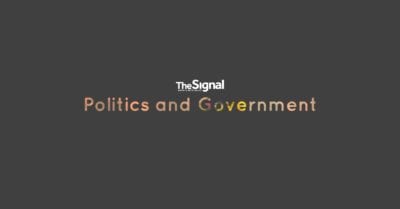Choosing between Excel and Google Sheets for your workflow is important. Both are top tools in spreadsheet applications, but which one fits you better? Let’s dive in.
Excel offers a wide range of formulas and functions for simple and complex data tasks. Starting with simple stuff will help you build on it and move to advanced functions more easily. For starters, you can learn how to separate date and time in Excel and then move to the more serious functions.
Excel is great for large datasets and detailed data analysis, making it ideal for serious number crunching. For budgeting and handling complicated projects, its rich features stand out.
Google Sheets shines with its user-friendly interface and collaborative work capabilities. Real-time teamwork is easy here — multiple users can edit the same document at once from different locations.
It’s accessible on any device, enhancing flexibility for teams.
For those needing to analyze big amounts of data or perform advanced budgeting tasks, Excel might be the way to go. However, if your focus is on collaboration and accessibility anywhere you have internet access, Google Sheets could be a better choice.
Both tools aim to boost productivity with their unique strengths. Considering your needs in data analysis, collaborative work, or project complexity will help guide your decision between Microsoft’s power or Google’s convenience.
Overview of Excel and Google Sheets
Excel and Google Sheets dominate the spreadsheet software scene. Excel has been a leader for years, while Google Sheets shines with its cloud-based collaboration features.
Key Features of Excel
Excel is great for data analysis and complex calculations. It has tools like pivot tables to summarize and spot patterns in data. It also offers advanced formulas and functions, ideal for budgeting, forecasting, and financial modeling.
The software lets users create macros to automate tasks, saving time. Its charting options turn data into visually appealing charts that tell a story quickly.
Now let’s talk about Google Sheets.
Key Features of Google Sheets
Switching from Excel, Google Sheets makes teamwork and data analysis straightforward. It stands out in allowing many users to work on the same document simultaneously. This stops the need x constant emails since everyuser’s change instantly updates across all devices.
Users can chat within a document, enhancing collaborative work.
Google Sheets efficiently handles complex tasks. It supports various formulas and functions for budgetdataanalysis just Excel does. Plus, you can use it anywhere with an internet connection and it’s free for anyone with a Google account.
So, if real-time teamwork, easy access from anywhere, and no cost appeal to you, give Google Sheets a try for your data analysis or budgeting needs.
Comparison of Functionality
When we pit Excel against Google Sheets, we’re looking at a heavyweight match of spreadsheet functionality. Each contender has its own set of punches – from complex data analysis to seamless teamwork – ready to sway your workflow preference.
Data Analysis and Formulas
Excel is great for data analysis and complex formulas. It handles large datasets and advanced stats well. Excel offers many tools for detailed work.
Google Sheets excels in real-time teamwork. It supports online collaboration, making it easy to work together on spreadsheets. Google Sheets is good for everyday tasks with its user-friendly formulas and functions.
It makes simple analyses easy without stress.
Both have strengths: Excel for heavy-duty number work and Google Sheets for smooth collaborative projects.
Collaboration and Sharing
Google Sheets excels at collaborative duties, enabling multiple users to tweak and converse in the same document in real-time. This morphs spreadsheet assignments into more interactive and lively pursuits.
Microsoft Excel has introduced features that foster cooperation and sharing but hasn’t reached the level of Google’s progress in this area yet. Companies that rely on collective input highly regard Google Sheets for its effortless sharing and instant update aspects.
Google Sheets lesser-known advantages encompass formulas and functions aligned for everything from simple math to intricate data scrutiny. Perfect for budgeting, it processes extensive datasets proficiently.
Contrarily, Microsoft Excel is packed with utilities designed for detailed tasks beyond basic spreadsheet operations, like extensive data investigation and managing colossal datasets comfortably.
Every software possesses strengths and weaknesses based on workflow necessities – Google Sheets shines for easy access and partnership, while Excel offers extensive utilities for intricate initiatives.
Pricing and Accessibility
Money talks, right? Let’s dig into how much you’ll need to shell out for Excel versus Google Sheets, and see which one lets you access your data from anywhere without breaking the bank.
Cost of Excel
Excel costs money. You can buy it with Microsoft Office for about $150, or subscribe monthly for $7 to $10. Over a year, these costs add up. Excel offers powerful tools and features for work and business, especially in handling complex tasks and large datasets.
On the other hand, Google Sheets is free. It provides a user-friendly interface that supports collaborative work and real-time teamwork. Like Excel, it allows data analysis, budgeting, and working with formulas and functions.
However, you don’t need to pay anything to start using Google Sheets for your productivity needs.
Cost of Google Sheets
Google Sheets is free for anyone with a Google account, making it suitable for budgeting, planning, and team projects at no cost. Businesses can access more features by subscribing to Workspace plans, starting at $6 per user each month.
This subscription is a cost-effective option for small teams aiming to streamline their workflow.
For education or larger teams that need extra storage or better security, the price increases to $18 per user per month. Despite this, Google Sheets offers an affordable solution for real-time collaboration and analyzing data without worrying about additional costs for updates or new versions since it operates online.
User Experience and Interface
Excel has a complex user interface that may overwhelm new users. It features a ribbon toolbar full of tools for data analysis, budgeting, and tackling complex tasks. This makes Excel ideal for those ready to invest time in learning its extensive functionalities.
In contrast, Google Sheets offers an easier start with its clear, user-friendly design. Its straightforward layout simplifies real-time teamwork. While it lacks some of Excel’s advanced features, it compensates by being more accessible and easier to use for collaborative work.
Overall, if you need deep data analysis or are managing large datasets, Excel might be the better choice despite its steep learning curve. On the other hand, Google Sheets is great for those who value ease of access and collaboration without needing as many sophisticated tools.
Which Tool Is Best for Your Workflow?
If you work with data analysis, complex formulas, or big datasets, choose Excel. It’s strong and won’t let you down. For team projects needing real-time updates, Google Sheets is better.
Its tools help teams work together smoothly.
Your workflow decides the best tool for you. Need advanced budgeting and data tools? Go for Microsoft Excel. Prefer easy team collaboration and access from anywhere? Pick Google Sheets by Google.
Both options have benefits for different needs – find what works for your daily tasks.
Conclusion
Trying to decide between Excel and Google Sheets for your workflow? Here’s the breakdown. If you work with complex data and need a lot of options, Excel is the way to go. On the other hand, if you’re all about working together in real-time, Google Sheets is unbeatable.
Both tools have their own advantages – it’s like choosing between coffee or tea. Pick the one that best suits your work style and helps you excel at your tasks.