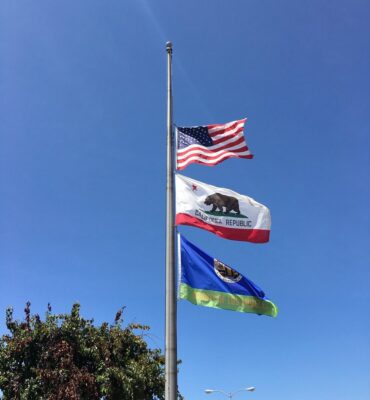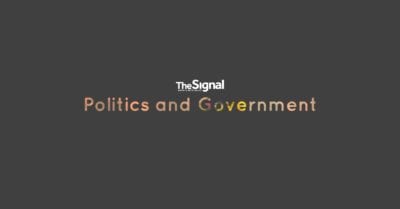In today’s fast-paced digital world, converting JPG files to PDF is a common task for both personal and professional use. Whether you’re preparing documents for presentation, archiving important images, or sharing photos in a consistent format, knowing how to convert JPG to PDF is essential. In this guide, we’ll explore the various benefits of converting JPG images to PDF, the different methods to do so, and the tools that can streamline the process.
Why Convert JPG to PDF?
1. Preserve Image Quality and Integrity
One of the main reasons people convert JPG to PDF is to preserve the image quality. While JPG images are compressed and might lose some detail, converting them into PDF files can keep the integrity of the visuals intact. This is especially useful when you need to maintain the clarity of your images for presentations or printing.
2. Compact and Easy to Share
PDF files are highly compact compared to multiple individual JPG files, making them easier to share through email or file-sharing platforms. A single PDF document containing multiple images can be much more manageable than several JPG files scattered across folders.
3. Enhanced Security Features
PDF files offer robust security features like password protection and encryption. This is important when handling sensitive content, as it allows users to control who can view or modify the document.
4. Consistent Formatting Across Devices
PDF files are widely known for maintaining their layout and formatting across different devices. This means that a PDF containing JPG images will look exactly the same on any device, eliminating concerns about file compatibility or display inconsistencies.
Methods for Converting JPG to PDF
There are various methods available to convert JPG files into PDF format, ranging from software tools to online converters. Below are some of the most effective methods.
1. Using WPS Office
WPS Office is an excellent choice for users looking to convert JPG to PDF, thanks to its comprehensive suite of office tools, including Word, Excel, and PDF handling capabilities. WPS Office allows you to open JPG files and convert them to PDF effortlessly with just a few clicks.
Steps:
- Open the JPG file in the WPS Office PDF tool.
- Select the option to “Save As” and choose the PDF format.
- The image will be converted and saved as a PDF document.
WPS Office is particularly popular because of its compatibility with Microsoft Office formats and its all-in-one interface that eliminates the need for additional software.
2. Using Online Conversion Tools
Online conversion tools are a quick and easy way to convert JPG files to PDF without the need for downloading or installing any software. Websites like SmallPDF and ILovePDF offer free JPG to PDF conversion with just a few simple steps.
Steps:
- Visit an online JPG to PDF converter.
- Upload your JPG image(s).
- Click on the “Convert” button.
- Download the converted PDF file.
This method is ideal for quick conversions, especially when dealing with a single image or when you’re on the go.
3. Using Adobe Acrobat
For those who require advanced PDF editing and customization, Adobe Acrobat is a powerful solution. It offers a professional-grade conversion tool, allowing you to easily convert JPG to PDF while maintaining high-quality output.
Steps:
- Open Adobe Acrobat and click on “Create PDF.”
- Select the JPG file you want to convert.
- Customize the PDF settings (page size, orientation, etc.).
- Click on “Save As” to finalize the PDF creation.
Adobe Acrobat is known for its detailed control over PDF features and security, making it ideal for business use.
4. Using Windows Built-In Features
If you’re using Windows 10 or later, you don’t need any third-party software to convert JPG files to PDF. Windows has a built-in feature that can perform the conversion directly from the Photos app.
Steps:
- Open the JPG image in the Windows Photos app.
- Click on the “Print” option (Ctrl+P).
- In the printer options, select “Microsoft Print to PDF.”
- Click “Print” and choose a location to save your PDF.
This simple solution is perfect for quick and occasional conversions without needing extra tools.
Additional Tips for Managing JPG to PDF Conversion
- Batch Conversion: If you need to convert multiple JPG images to a single PDF, many tools like WPS Office and Adobe Acrobat offer batch processing capabilities. This allows you to save time and effort by converting multiple files at once.
- Adjusting Image Quality: When converting JPG to PDF, you can adjust the image quality to suit your needs. For instance, if you want to optimize the file size for easy sharing, you can reduce the resolution before converting.
- File Compression: Once you’ve converted your JPG files to PDF, you may want to compress the resulting PDF for easy storage or sharing. Many online tools and software, such as SmallPDF, allow you to compress PDFs without compromising their quality.
Conclusion
Converting JPG files to PDF is a straightforward task with numerous benefits. Whether you’re looking to preserve the quality of your images, share them easily, or add security features, the conversion process provides a simple and efficient solution. Tools like WPS Office, online converters, Adobe Acrobat, and even built-in features in Windows make it easy to convert JPG files to PDF, ensuring that you have the right option for any need or scenario. With these methods, you can manage your documents more effectively, streamline your workflow, and ensure that your content remains accessible, secure, and well-organized.