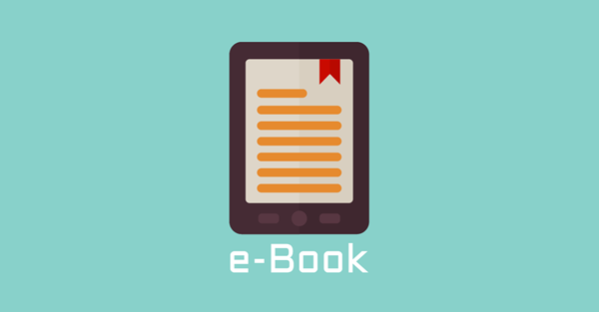
Converting PDFs to PowerPoint presentations is a convenient skill where individuals can create captivating content from ebooks. With over 500 million users of PowerPoint and the e-book market valued at around USD 18 billion, the demand for this simple conversion is coherent. Using this process, educators and even professionals can transform static e-book PDFs into engaging and effective PPTs.
Here is an in-depth guide on how to PDF convert to PowerPoint for an improved experience:
Convert PDF to PPT using Adobe Acrobat on your Windows.
Breathe life into your e-books with the help of Adobe Acrobat online services – your saviour! You can convert your PDFs into editable PPTs in a jiffy. Transform your boring texts into visually pleasing PowerPoint slides, capturing everyone’s attention. Let’s dig into how you can do it with just a few clicks:
- Install and launch Adobe Acrobat on your device.
- Click on the “file” option, now select “open”.
- Locate and select the PDF you wish to convert.
- The selected PDF will open up, now select the “Export PDF” option given in the right pane.
- In the export options, select “Microsoft PowerPoint” as your format.
- Click on the “export” option. If your PDF includes scanned text, Adobe Acrobat will automatically run OCR (Optical Character Recognition) to convert it to editable text.
- Choose a Name and location for your file for saving. Once satisfied, click on the “Save” option to save it.
- After saving, open the PPT to check the slides’ formatting and adjust it, as needed.
NOTE: The conversion quality may vary depending on the PDF’s complexity and content.
Convert PDF to PPT using Adobe Acrobat on Android.
Wondering how to convert a PDF into a PPT for eBooks on your Android? Worry not; Adobe Acrobat is here to help. Using this online tool, you can now seamlessly convert PDFs to PowerPoint presentations in simple steps. Let’s delve into how to do it:
- Open the Adobe Acrobat webpage on your Android’s web browser.
- Once the webpage has opened, you will find a section titled “convert”. Tap on the “convert PDF to PPT” option.
- Tap on the “select a file” option. Locate the PDF you wish to convert and select it.
- The conversion process will start automatically.
- After the conversion is completed, download your converted PPT file.
Convert PDF to PPT using Adobe Acrobat on iOS
Test Adobe Acrobat’s power on your IOS device by transforming static PDFs into interactive PowerPoint presentations. Let’s learn how to convert:
- Using your IOS’s web browser, open Adobe Acrobat online PDF to PPT converter.
- Tap on the “select a file” option. Locate the PDF you wish to convert and select it.
- The conversion process will start automatically.
- Once the conversion is complete, you can now download the converted PPT file.
Convert PDF to PPT using Adobe Acrobat in bulk
Sure, converting one PDF to PPT might be a little complicated, but what about converting multiple PDFs to PPT? Feels overwhelming, right? But fear not; using Adobe Acrobat you can now convert PDFs in a batch. Let’s dive into how to do it:
- Install and open Adobe Acrobat on your device.
- Select “Tools” > “action wizard” > “new action”.
- A dialogue titled “create new action” will open. Expand the “Save and Export” category and drag the “Save” action to the right pane.
- Click on the “Settings” button next to the added Save action.
- In the Settings menu, find and select the “Specify settings” option and choose “Export File(s) to Alternate Format”.
- From the export format options, select the “PowerPoint Presentation” option.
- If needed, you can adjust additional export settings like layout and image quality. Click “OK” to confirm the settings.
- Now, you need to specify the source of your PDFs. Click on the “Add Files” option in the Actions Wizard window.
- Select the folder containing the PDFs you wish to convert and click “Open”.
- Give your Action a descriptive name and click “Save” in the Actions Wizard window.
- Finally, click “Run” in the Actions Wizard to start the batch conversion process.
- After completion, the files will be saved automatically.

Final thoughts
Transforming PDFs to PowerPoint presentations is game-changing for creating appealing and potent eBooks. With the eBook market skyrocketing, millions are relying on this conversion skill. Presenting information on PowerPoint presentation is a treat for the eyes. Incorporate this handy skill to enhance your presentations and please your audience.






