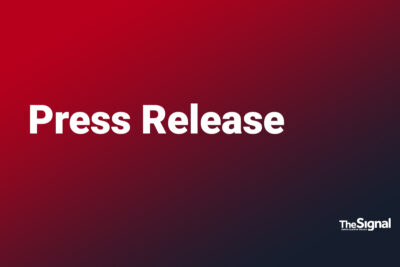Excel is one of the best applications available in the market regarding data management. In various study sectors, you will find Excel as a useful option to work on. From finance to information technology, learning Excel is a must.
Well, when it comes to data analysis there is nothing more reliable compared to Microsoft excel. In fact, learning excel will help you to become efficient in dealing with your future. For better job oporuntites in international organizations, you must become smart at using excel.
Do you struggle to work on Excel?
Database & table management
Spreadsheet Creation & design
Data Analysis & visualization
If your study require all these tasks, excel is your only platform to do that prominently. However, if you are not good at basic math and computer functions then you are in danger. Considerably, excel is a process that gives you the workflow to deal with all your data works.
So, its time to consider excel homework as they can help you will all the Excel homeworks within the deadline so that you can stay tension free during your exams. However, this cannot be a permanent solution as you must find a way to become self efficient.
Tricks To Become Better With Excel
Working on Excel can be a daunting task for you, but we can help you make it fun and exciting. First, you must understand that it is not a spreadsheet application. So, you have a lot more to do with it.
In fact, these days, with advanced Excel, people do unthinkable things with their simple data manager.
However, you will only become a pro once you understand the basics. Whether you are a student trying to complete your Excel homework on time or simply trying to impress your boss in the office with better data analysis, these basic skills will lead you to the path of becoming an Excel pro.
Master Keyboard Shortcuts
One of the quickest ways to boost your efficiency in Excel is by mastering keyboard shortcuts. Did you know that?
Don’t you find navigating through the menu bar of Excel a time-consuming and daunting process?
Well, these shortcuts can save you a lot of time compared to navigating through menus. You can find manuals for using shortcuts on YouTube or on the internet. In the meantime, we have shared you a few of the basics.
Ctrl + C (Copy) and Ctrl + V (Paste): Basic but crucial.
Ctrl + Z (Undo) and Ctrl + Y (Redo): For quick corrections.
Ctrl + Arrow Keys: To navigate to the edges of your data range.
Ctrl + Shift + L: To add or remove filters in a data set.
Getting comfortable with these shortcuts can make your workflow smoother and faster.
Use Excel Functions Effectively
Excel functions are the backbone of efficient data manipulation. So, it is time to familiarize yourself with the following functionalities.
SUM(): Adds up a range of cells. Useful for totals.
AVERAGE(): Calculates the average value of a range.
IF(): Provides conditional results based on a logical test.
VLOOKUP() and HLOOKUP(): For searching data in tables.
These functionalities will help you deal with a long sheet and create results instantly. Understanding how to use these functions can significantly streamline data analysis and reporting tasks.
Employ Conditional Formatting
Conditional formatting can make your data easier to interpret at a glance by automatically applying styles based on cell values. For instance:
Highlight Cells Rules: To highlight cells that meet certain criteria, such as values greater than a specific number.
Color Scales: To visualize data ranges with gradient colors.
This feature helps in spotting trends and outliers without manual inspection.
Leverage PivotTables for Data Analysis³
PivotTables are potent tools for summarizing large data sets. They allow you to:
Aggregate Data: Quickly calculate sums, averages, and counts.
Group Data: Organize information into categories or periods.
Filter Data: Easily focus on specific subsets.
Simply selecting the Insert and choosing PivotTable from the options will let you customize the table. It will help you drag fields into the Rows, Columns, Values, and Filters areas.
Use Named Ranges for Clarity
Named ranges are a great way to make your formulas easier to understand. Instead of referencing a cell range like ‘A1:A10’, you can name it something descriptive like ‘SalesData.’ This not only makes formulas more readable but also simplifies managing your data.
To name a range, select the cells you want to name, go to the “Formulas” tab, and click “Define Name.” It is can be better choice to make your assignments stand out among all students.
Implement Data Validation
Data validation helps ensure that the data entered into your spreadsheet meets specific criteria. For example, you can restrict a cell to only accept dates within a certain range or only allow numbers within a specified limit.
If you want to set up the data validation, make it easy by selecting the cells you want to validate. After that, consider the “data” tab and click “Data Validation.”
Now, choose the type of validation you need, such as a list of acceptable values or a numerical range.
Automate with Macros
For repetitive tasks, macros can be a lifesaver. Macros are small programs you can record or write using VBA (Visual Basic for Applications) to automate tasks. For instance, if you frequently format data in a certain way, recording a macro can save you from repeating the process manually each time.
To record a macro, you have to follow a few simple steps-
Go to the “View” tab
Now click “Macros,”
Then select “Record Macro.”
That’s it!
Perform the actions you want to automate, then stop recording. You can now run the macro whenever needed.
Conclusion
Excel is an incredibly versatile tool, and mastering it can greatly enhance your productivity and efficiency, especially when dealing with homework or complex data tasks. Keep practicing and experimenting with these features, and soon, you will be navigating and analyzing your data like a pro.
With the right approach to Excel, you can solve half of your assignment problems, such as time management and data accuracy. If you are incredible in your subjects, there is no need to stay behind just because you cannot use Excel at its full potential.
However, getting yourself out of the barrier can help you deal with situations smoothly. So, it’s time to excel in your efficiency with Excel.
Happy Excel-ing!