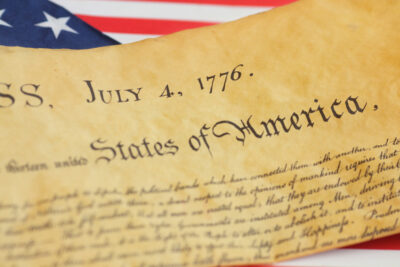By Kim Komando, Signal Contributing Writer
With Apple and Android operating systems accounting for most smartphones in the U.S. market, we grabbed a few of Kim Komando’s tips for the iPhone, and next week, we’ll cover Android.
Here are iPhone texting tricks you wish you’ve known all along.
Reply directly from a notification
If you have an iPhone 6S (or later model), you’re probably familiar with 3D Touch even if you don’t use it very much. This feature lets you press your screen with different amounts of finger pressure to access more options. This is kind of like hovering over an icon with your mouse, but better. Once you start using 3D Touch, you get it.
For example, with 3D Touch, you don’t have to open the Messages app to reply to a message. Just do a long hard press on the lock screen text notification itself to reply. If you’re in a hurry, this feature will save you time, although 3D Touch does require some practice.
Know how to copy and forward
Copying messages in Messenger can be tricky because it’s always hard to highlight a body of text on your phone using only your finger. But sometimes, you want to forward the entire contents of text — to show it to someone else, to re-submit deleted info or to archive important correspondence.
Instead of copying and pasting a message’s text to forward it, you can simply “long press” a message (similar to quick reply). Tap More on the bottom menu, and then select the arrow in the bottom left corner to forward it. The original message’s content will be copied as a new message. Just select the recipients as usual.
If it’s a really important text or conversation, you can save it outside of Messages.
Share your location with a tap
Why would you need to share your location with anyone on the Messages app? Parties, for one. You can easily direct lots of people to an obscure location, such as a cabin at the end of a spidery gravel road in the middle of the night. In theory, you could also use it for emergencies.
(For privacy reasons, you probably don’t want this feature on all the time.)
To share your location in the Messages app: Open a conversation thread then tap the little “i” icon in the upper-right corner of your screen to open the contact’s details.
To send your current location (including a map) to the particular contact, tap Send My Current Location.
If you want to send someone regular updates about your location, you can tap Share My Location instead.
On your kid’s phone, go to Contacts, and select your name.
On your own contact page, scroll down and tap Share My Location.
Choose between Share for One Hour, Share Until End of Day, or Share Indefinitely.
Save data with this quick fix
Sending photos via text messages can be data-intensive. If you have a mobile data cap, you can eat through it in no time. You don’t always need to send megabytes-worth of material by text message, especially when you’re not connected to Wi-Fi.
To save bandwidth, you can opt to send low-quality photos in your iPhone text messages instead. Here how’s you do it: Go to Settings >> Messages >> and scroll all the way down and toggle Low Quality Image Mode to On.
For information on Kim Komando on today’s digital lifestyle, from smartphones and tablets to online privacy and data hacks, visit her at Komando.com.