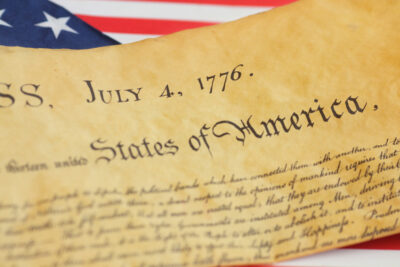By Ruben Circelli, Signal Contributing Writer
From lighting to the background of your video calling app to specialized features and filters that make you look great, here are four simple changes to improve your video meeting experience.
Lighting
Rather than merely centering your camera on your face and turning it on, take a little time to balance the light around you.
Depending on the camera you’re working with, it may not have a good light sensor. The better the sensor, the easier it will be to find the right light balance.
Make sure the light in front and behind you isn’t too bright. Too much light from behind can turn your face into a blurry silhouette.
You might consider working in front of a window with natural light or adjusting overhead lights and lamps around the room.
If you need extra light directly in front of you, check out this small ring light on Amazon at https://amzn.to/3eDGcOt. It’s designed to better light up your face and improve video-call quality.
Background
The room you’re calling from, at least the bits visible on screen, might not be ideal for video meetings. It’s best keeping the room tidy and clean, but beyond that, you can change the background on your video calling app.
Here’s how to change your default background on Zoom:
Log in to Zoom via Zoom’s web portal.
Click Room Management; then click Zoom Rooms.
At the top of the page select Account Settings.
In the Account Profile tab, you will see a section called Background image for Zoom Rooms. Under this, there is an Upload New Image button, which you can click and upload your image of choice as long as it meets Zoom’s guidelines.
Touch up my appearance
If you’re a Zoom user, there’s a feature you might not know about called Touch up my appearance. This feature retouches and softens your video feed, which can help smooth out skin and present a more polished appearance. It’s important to note that these are subtle adjustments meant to improve your look, not change it altogether.
Using this feature is easy and can be done in just a few clicks:
Log in to the Zoom Desktop Client.
Click Settings; then Video.
In Video Settings, toggle Touch up my appearance to on.
Snap Camera desktop app
Snapchat might seem like an application just for fun and games, but that’s not always the case. Its desktop application, Snap Camera, supports Zoom, Google Hangouts, Google Meet and Skype.
You can use any of Snapchat’s filters on any of these services. This includes not just the silly filters, but the simpler ones that can soften skin, remove blemishes, brighten the frame and more.
Snap Camera is also simple to set up and use with your application of choice:
Download and install the Snap Camera app at snapcamera.snapchat.com/download.
Open the app and you can browse filters and experiment to discover which ones you like. Select the filter you’d like to use.
Open the streaming service of your choice and be sure to have it use the “Snap Camera” device and not your traditional webcam.
For information on Kim Komando on today’s digital lifestyle, from smartphones and tablets to online privacy and data hacks, visit her at Komando.com.