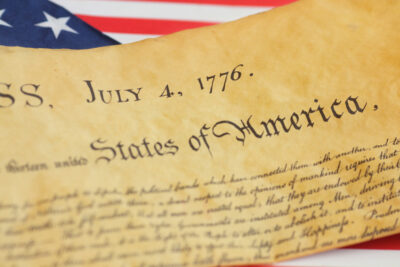By Kim Komando, Signal Contributing Writer
You can bolster your privacy, diminish targeted ads and even stop your phone from tracking you altogether. Here’s how:
Review your location settings
If you take extra steps, you can prevent iOS and Android from tracking you. Known as “Frequent Locations,” this feature pinpoints your movements, your home, your work, and everything else you permissioned.
If you find this unsettling, turn the feature off. Here are the basic steps, but depending on your specific model and operating system, the steps may be different.
Turn off location settings on Apple devices:
Click Settings and select Privacy
Select Location Services and scroll down to System Services
Choose Significant Locations to see the logged record of where you’ve been and toggle it off. You can also clear your history by clicking Clear History.
To adjust these settings on Android devices:
Open Settings and scroll down to tap Location
At the top, turn Use location off.
To delete your device’s location cache, tap Delete Location History at the bottom of the screen under Location History
Put a cap on the advertiser tracking
Android and iOS provide built-in options to minimize ad tracking.
Here’s how to limit ad tracking on iPhone, iPad, or iPod Touch:
Go to Settings
Tap Privacy
Tap Advertising
Toggle Limit Ad Tracking to On
To limit ad tracking on Android:
Go to Settings
Tap Google
Tap Ads
Toggle on Opt out of ads personalization
Stop the mighty Google
Google knows more a ton about you, down to what you like, where you go, and exactly what you search. Tap or click here for an in-depth look at what the search giant does with all that information.
Here’s how to turn off web and app activity tracking:
Sign in to your Google Account
Click on Data & personalization
Under Activity Controls, tap Web & App Activity and turn it off
Pausing Location History doesn’t completely turn off Google’s location markers. Although it stops Google from adding your movements to your Timeline, location data is still being saved on your Web and App Activity.
Use a browser that doesn’t track you
Private web browsers include Mozilla’s free Firefox Focus app. This anonymous mobile web browser blocks advertising, analytics and social trackers by default. It also erases passwords and browsing history after each session.
The mobile versions of Google’s Chrome and Microsoft’s Edge also have incognito and InPrivate modes you can use.
For a more independent browser, you can try Dolphin browser.
Alternatively, iPhone users can use the default Safari browser and access a private window for stealthy browsing. Just tap the window icon in the bottom right corner and select Private.
Check location and access to your phone’s camera and mic
Before you install apps, read the app’s terms and conditions. I get it, they’re long and tedious, and no one ever reads them. If you’re on Android, at least check the app’s permissions posted on their Google Play page.
It’s good practice to thumb through the app’s permissions on your phone and make sure you are comfortable with certain apps having access to your location, camera, or microphone.
For information on Kim Komando on today’s digital lifestyle, from smartphones and tablets to online privacy and data hacks, visit her at Komando.com.