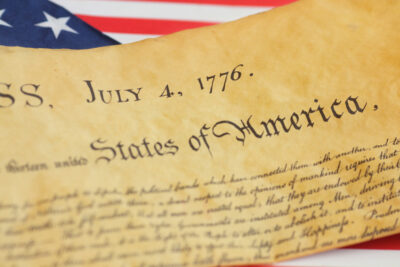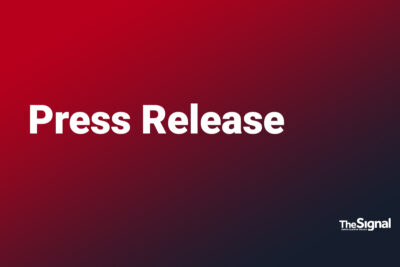By Kim Komando, Signal Contributing Writer
AirPods were a holiday season top-seller, and if you haven’t already cut the cord on your earbuds, you can expect to do so soon. Small, sleek and Bluetooth-enabled, AirPods have turned regular old earphones into dynamic devices.
If you do have a pair, here are a few other things you should know.
Use only one pod when in a pinch
Although you can expect your AirPods to last several hours on a single charge, here’s a clever, quick fix for when you’re in a battery pinch. Leave one AirPod in the charging case while you use the other. Swap when necessary.
Put Siri to work for you
If you installed the latest operating system, Siri can read your incoming messages via your AirPods, using nothing but your voice. After listening to your messages, you also have the option to reply to texts with a voice command.
Share the AirPod love
Because AirPods are wireless, you can opt to share the earbuds with someone else when listening to music or watching a movie. Even if you receive a phone call while sharing your earbuds, you both can hear the phone conversation. Do keep in mind because only one mic is active at a time; only one person can speak to the caller.
Find your lost AirPod
Make it routine that when you are done using your AirPods, you drop them directly back into its charging case. Knowing that might not always happen, it’s essential to take precautionary steps now.
If you have the “Find my iPhone” feature activated on your portable device and have paired it with your AirPods, you can also use this feature to locate your lost earbuds. When you need to find missing AirPods, go into your iPhone Settings, and tap your name. Click Find My and enable Find My iPhone and Send Last Location.
Know who’s calling without looking
Thanks to your AirPods and Siri, you can hear who is calling without needing to check your iPhone. To enable this feature, go into your iPhone Settings and tap on “Phone,” then tap “Announce Calls” and select “Always.”
Use your AirPods with non-Apple products
Despite what you may think, AirPods are not exclusive to Apple products. You can use your earbuds with other iOS gear not logged into an iCloud account or with Android devices.
With your AirPods in the closed case, open the lid, press and hold down the pairing button on the back of the case. Launch the Bluetooth settings on your device, the select AirPods to confirm pairing. To re-pair with your iPhone when done, reselect AirPods within your iPhone’s Bluetooth settings.
Turn your AirPods into a makeshift hearing aid
If you have ever had difficulty hearing someone during a conversation, AirPods can be your on-demand hearing aid. Apple introduced a feature, starting with iOS 12, called Live Listen. Once set up, you can place your iPhone closer to the person you want to hear, and the AirPods will produce clearer audio for you.
To set up this feature, go into your iPhone Settings and click Control Center. Select Customize Controls and tap the plus sign next to Hearing. When ready, place the AirPods in your ears, and either swipe down your iPhone X (or newer) home screen or up on an iPhone 8 or older and click the ear icon. Tap Live Listen.
For information on Kim Komando on today’s digital lifestyle, from smartphones and tablets to online privacy and data hacks, visit her at Komando.com.